In the Teraview Search tab, you can search Properties, Power of Attorney, the Highways Register, Reference and Subdivision Plan Indexes, among others, and then obtain the Parcel Register and other property information.
Tip: You can learn more about the Search screen by exploring the Search Tab navigation topic.
In this series of scenarios, you will:
 to the right of the Docket, select Open.
to the right of the Docket, select Open. The Docket opens, displaying the Instrument List.
The PIN field displays.
Your Search tab should look something like this:
The PIN displays in the Search Results.
From here, you can request the Parcel Register for the property, then download the PDF of the Parcel Register and save it.
The Parcel Register Options window opens.
Note: By selecting French from the Parcel Register Language options in the Parcel Register Options window, the Parcel Register contents will display in French, while all functional items on the screen will remain in the language of your session.
Your window should look something like this:
The Parcel Register displays.
The Parcel Register displays in a PDF window.
From here, you can view or save the file to your PC, as you normally would.
 to the right of the Docket, select Open.
to the right of the Docket, select Open. The Docket opens, displaying the Instrument List.
The Search by Map options display.
Tip: The block number makes up the first five digits of the PIN.
Your screen should look something like this:
Your map displays with the block area highlighted in red.
The drop-down results display as you type.
From the drop-down results, select Ravinview Way.
The display zooms in to street level, and Ravinview Way is outlined in red.
From the Zoom Options  , select Zoom In
, select Zoom In  to reach the level where the parcel numbers display.
to reach the level where the parcel numbers display.
A confirmation message appears.
The property identifiers display on the map, and the PIN details in the PIN list at the bottom of the screen.
Tip: You can hide or display the PIN list by selecting the arrow above the list  .
.
The property appears in the left hand side of the screen with a green arrow next to it.
Now that you have found the PIN on the map, and its details, you can request the Parcel Register.
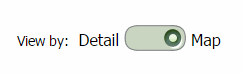
The details for the PIN display.
The Parcel Register Options window opens.
Note: By selecting French from the Parcel Register Language options in the Parcel Register Options window, the Parcel Register contents will display in French, while all functional items on the screen will remain in the language of your session.
Your window should look something like this:
The Parcel Register displays.
The Parcel Register displays in a PDF window.
From here, you can select the file and save it to your PC, as you normally would.